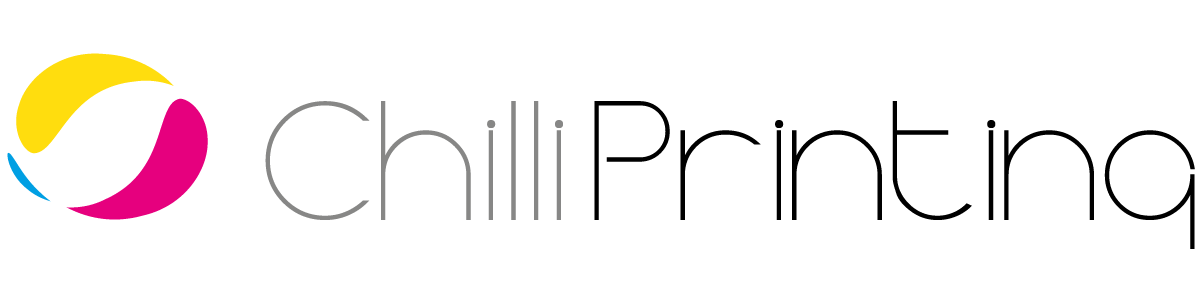Online printing offers an ordering process that is straightforward and easy: you choose the print products, select the size and quantity you require and then upload or email your print files. Thanks to fast delivery options, you can receive your high quality prints at competitive prices from Chilliprinting with minimal waiting time.
To ensure a smooth process and avoid delays, back-and-forth or additional costs, it is crucial that you set up your printing data correctly. Going to print requires print files that follow certain standards and specifications. Some of these are nearly universal among printers, others can vary slightly from online printer to online printer. In the following guide, we will cover both general advice for print files as well as specific instructions on how to set up your printing data for Chilliprinting. To guarantee that what you or your designer have produced on screen will look great in print on paper, follow our best practises on how to prepare your print files.
General Guidelines For Setting Up Print Files
Start at the beginning: if you keep these tips in mind when you first set up your print design and layout, you can avoid having to spend time on necessary changes later on. Also remember that your online printer is a partner who has to fit your needs, but in turn you need to follow their advice and instructions on print file specifications.
File Format
Follow your online printer’s instructions on file formats. Open formats such as Microsoft Word, Adobe InDesign, Illustrator or Photoshop are typically not accepted as they can cause a wide array of problems. For some printers and products, it is possible to send uncompressed TIFF files or JPEG images. When working with JPEGs, use the highest quality setting. If you must compromise quality and file size, do not use a compression level below 8. The most versatile file format is PDF, since it can contain several pages in one file and also handles details of your print job. Chilliprinting accepts PDF, JPEG and TIFF files for all products. In the template section of each product, you can download job options for Adobe Acrobat Distiller for exporting PDFs.
Resolution
Your print files and any images used in your design need to have a high enough resolution. One of the most common mistakes regarding online printing is a print file with a low resolution, resulting in blurry or pixelated images. As a rule of thumb, print files should be set to 300 dpi (dots per inch).
Chilliprinting can accept posters with a lower resolution of no less than 150 dpi, as posters are generally viewed at some distance. Our offset printing machines use a 70 line raster, which results in a resolution of exactly 354 dpi. For best results, set your printing data between 300 and 354 dpi. A value higher than that will NOT improve results.
Colors
Offset printing and digital printing use the CMYK color space, whereas screens and devices use a variant of the RGB color space (also consult our guide to printing methods). At some point, a conversion of RGB elements to CMYK has to happen. When creating new files, you can set the color space to CMYK in Photoshop. Likewise, InDesign and Illustrator are set to work in CMYK. Set your files to the correct color space from the beginning. When converting from RGB, you can use the Gamut warning tool in Photoshop to highlight problematic colors. If a color is not recognizable within the CMYK color space, printers use the expression “out of gamut.”
The Chilliprinting PDF job options already include ICC profiles for color conversion, but you can also download ICC color profiles for coated and uncoated paper stock in template section of each product.
Blacks
It’s just as important as colors to properly set up blacks for your printing files. If your design has black and white images, convert them to grayscale to avoid a sepia tint, because they will print with all colors otherwise. Among designers, opinions differ which black to use for certain elements. The reason for this is that layout software allows you use different blacks, such as RGB black, Photoshop black, registration black and many more. On screen, some of these will look deeper than others, but the results can vary in print. The reason for this is that some of these blacks use other colors to yield a richer result. This can cause problems with text elements: if there is a slight misalignment of the individual colors, letters appear blurry or shadowed.
Chilliprinting recommends that you use only the black process color (the K in CMYK) for black or gray elements, especially for text. If you absolutely have to achieve a deeper black other than 100% K, use C:40/M:0/Y:0/K:100 or C:30/M:30/Y:30/K:100.
Fonts
In general, PostScript fonts are used for professional printing and TrueType fonts should be avoided. This is part of the reason why printers don’t accept open file formats: they simply cannot have all possible font combinations on their system. You can embed PostScript fonts in your PDF before you send your printing data to Chilliprinting. Another option is to convert fonts to paths (vectors, outlines, curves) in your software. This is the route you will have to go if you use any TrueType fonts. For TIFF and JPEG print files, fonts are not an issue since they are converted to pixel data.
Bleed
For an explanation of document bleed (and other online printing terms), please also consult our Chilliprinting glossary. Bleed is necessary so that any design elements can extend right to the cutting edge or trim line. A print file consists of the final size (the print product after trimming, sometimes called trim box) and the bleed area (sometimes called bleed box), which extends the document size by a certain amount so elements can run off the edge.
Always set up bleed in your print file (InDesign has its own setting for that), and include the bleed when you export or save your print data. However, don’t include any copy marks as this makes it easier for printers. Different products might require different bleeds, but for most Chilliprinting products, 0.1 inches are sufficient.
Layout
Related to the bleed area is the live area. This is the area slightly smaller than the final size of your print product that is considered safe for any important elements, such as text. If you place important elements too close to the cutting edge, they might be cut off during trimming. Printers call this buffer area outside the safe zone a “quiet border.” Plan for a quiet border from the beginning and leave enough safe space. Chilliprinting recommends a safety margin of at least 0.08 inches.
Additionally, your print documents need to be set to the correct size. Make sure your files are 1:1 the size you want to print, whether you are printing posters, business cards, flyers or brochures. You can consult the file specifications for specific products and make use of the templates we offer for download on our website.
How To Prepare Your Print Files For Specific Products
Now we will go into a little more detail on what you need to keep in mind when setting up printing data for specific print products.
Posters
Posters are a popular online printing product and Chilliprinting is able to offer quality offset poster printing at an incredibly competitive price.
- File formats: We prefer PDFs for posters, but you can also send EPS, JPEG or TIFF files. Please use Adobe Acrobat Distiller for PDF export and don’t save PDFs directly from Photoshop.
- Size: Your print file should have the final size of your poster plus bleed, for example 32” x 48” plus bleed. For custom sizes, please consult our guide on how to order.
- Bleed: For posters, we require a bleed of 0.1”. This is absolutely essential in order to compensate for slight variations in trimming. Other online printers will have identical or similar requirements. Use our poster templates for a ready to use InDesign, Illustrator or Photoshop file.
- Resolution: Follow our above resolution guidelines, but if you need to compromise, you can lower the resolution since posters are usually viewed at a distance. Under no circumstances should your posters have a resolution lower than 150 dpi.
Please also consult our blog post on 10 Mistakes You Must Avoid When Printing Posters In Bulk.
Business Cards
Our business cards are all double-sided products. If you want a single-sided card with an empty back, place an order for the the corresponding double-sided option and upload a PDF with a white (empty) second page. In general, if you provide us with a single-sided file only, our system will duplicate the first page and you will receive a product with an identical front and back.
- File formats: For business cards, we prefer multipage PDFs where the first page of your document will be used for the front, the second page for the back of your card. Alternatively, you can send us EPS, JPEG or TIFF files, in which case you should name your files accordingly to designate front and back.
- Resolution: Please use a resolution of at least 300 dpi and 354 dpi at maximum.
- Bleed: Chilliprinting requires a bleed of 0.1” for business cards. Use our business card templates for a ready to use InDesign, Illustrator or Photoshop file.
- Edge distance: Text and important elements should be at least 0.08” away from the trimming edge.
Postcards
Just like business cards, Chilliprinting postcard options are all double-sided. If you want a single-sided card with an empty back, place an order for the the corresponding double-sided option and upload a PDF with a white (empty) second page. In general, if you provide us with a single-sided file only, our system will duplicate the first page and you will receive a product with an identical front and back. If you wish to print in color on the front and only black on the reverse side (4/1), please ensure that the back uses the correct black (100% K – see above guidelines on blacks).
- File formats: For postcards, we prefer multipage PDFs where the first page of your document will be used for the front, the second page for the back of your card. Alternatively, you can send your postcards as EPS, JPEG or TIFF files. Please designate the front and back through proper filenames.
- Resolution: Set your postcards to a resolution of at least 300 dpi and 354 dpi at maximum.
- Bleed: Chilliprinting postcards require a bleed of 0.1”. Download our postcard templates for a ready to use InDesign, Illustrator or Photoshop file.
- Edge distance: Text and important elements should be at least 0.08” away from the trimming edge.
Flyers
Chilliprinting offers you affordable options for double-sided flyers. For a single-sided product, order the size you need and upload a PDF with a white (empty) second page. In general, if you provide us with a single-sided file only, our system will duplicate the first page and you will receive a product with an identical front and back. For flyers, make use of our tips on How to Use Flyers and Stickers to Effectively Promote Your Business.
- File formats: Please send us multipage PDFs where the first page is the front and the second page is the back of your flyer. If you choose to send EPS, JPEG or TIFF files, make sure to designate the front and back.
- Resolution: Chilliprinting needs files with a resolution of at least 300 dpi and 354 dpi at maximum for flyers.
- Bleed: Set a document bleed of 0.1”. Download our templates for flyers for a ready to use InDesign, Illustrator or Photoshop file.
- Edge distance: Text and important elements should be at least 0.08” away from the trimming edge.
Brochures
Chilliprinting brochures are simple folded flyers. Because of the different folding options and open and closed formats, it is important that you properly set the front and back (or inner and outer) side of your brochure.
- File formats: Upload your brochure as multipage PDF with the first page corresponding to the front, the second page to the back. For print files as EPS, JPEG or TIFF, please designate the front and back.
- Resolution: Chilliprinting brochures need a resolution between 300 dpi and 354 dpi.
- Bleed: Set a document bleed of 0.1”. Download our templates for brochures for a ready to use InDesign, Illustrator or Photoshop file.
- Edge distance: Text and important elements should be at least 0.08” away from the trimming edge.
With these above guidelines, you are able to prepare print files like a pro for popular products. Keep in mind that you can always see required specifications for individual products on our pages under File Specs. Before uploading or sending your print data, always run a pre-print check. Printers call this “pre-flighting” and InDesign has a Pre-Flight option which will bring up any issues, such as RGB colors used or font problems. After uploading your print files, the Chilliprinting system is running an automated preflight data check to your print files. Afterwards, you will receive a notification about serious, minor or no relevant errors.
Ready to order high quality print products at amazing prices from Chilliprinting? Check out our great offers for bulk poster printing and other products or watch a step by step video guide on our order process!